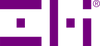If you are not sure how to use the PowerPack 20K, this guide will walk you through the basics.
Recharging the PowerPack
The PowerPack 20K has a large capacity that can charge devices like the iPhone 7 around 7 times. However, the battery will eventually run out of juice and you'll need to refuel it. You can check the battery level by looking at the four lights on the side of the PowerPack 20K. If you press the side button and none of the lights are flashing continuously, this means the battery is low and needs to be recharged.

You can recharge the PowerPack by plugging the USB-C to USB-C cable that we provide in the box into a USB-C power adapter. The USB-C to USB-C cable is the cable that has the same connector tip shape on both ends.
There are other ways besides using a USB-C power adapter to recharge, but we do not recommend them, because it will take much longer. If you have a MacBook Pro (2017 or newer) or a MacBook Air (2018 or newer), you can just use your laptop's regular charger to recharge the PowerPack. If you have a newer PC with USB-C ports, you should also be able to recharge the PowerPack using your regular charger. If you do not have a USB-C power adapter or are not sure if yours will work, please consider purchasing ZMI's 45W USB-C adapter, which is guaranteed to work.

While recharging, the lights on the side will turn on one by one. One light will be flashing while one or more lights will be always on. When recharging is complete, you will see all four lights on the side of the PowerPack continuously on and none flashing.
Charging devices
The PowerPack 20K has three output ports: 2 USB-A at the ends and 1 USB-C in the middle.
Here's how you can use the USB-C port.
You can charge devices like USB-C/Thunderbolt 3 laptops and the Nintendo Switch with a USB-C to USB-C cable. For laptops like the MacBook Pro and Dell XPS 13, you have to use a USB-C to USB-C cable in order for charging to work. Other types of cables will not work. You can also charge phones like the Google Pixel and Samsung Galaxy (S10 and Note10).
Insert one end of the cable into the middle port of the PowerPack and the other end into your device's USB-C port.




Here's how you can use either USB-A port.
You can use a USB-A to USB-C cable to charge Android smartphones and tablets, including the Samsung Galaxy phones (S9 and earlier).



You can also use a USB-A to Micro USB cable to charge older Android smartphones, older Kindle e-readers, and Bluetooth speakers.
\



We also provide a USB-A to USB-C/Micro USB combo cable in the PowerPack's box. If you pull on the USB-C end, you'll get a Micro USB tip underneath.
For iPhone and iPad (non Pro 2nd Gen+ models)
Charging an iPhone or iPad can be done with either USB-A port and also the USB-C port.
Regular charging of the iPhone or iPad can be done with your regular charging cable/cord. It's a USB-A to Lightning cable. The larger rectangular end goes into one of the USB-A ports on the PowerPack 20K. The smaller end goes into your device.




To fast charge your iPhone (8 or later) or charge your iPad (non Pro 2nd Gen+ models), you will need a USB-C to Lightning cable. Plug the larger USB-C oval end into the middle port of the PowerPack and plug the smaller end into your device.



iPad Pro (2nd Gen and newer) models can be charged with a USB-C to USB-C cable.